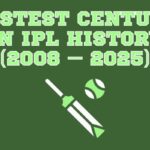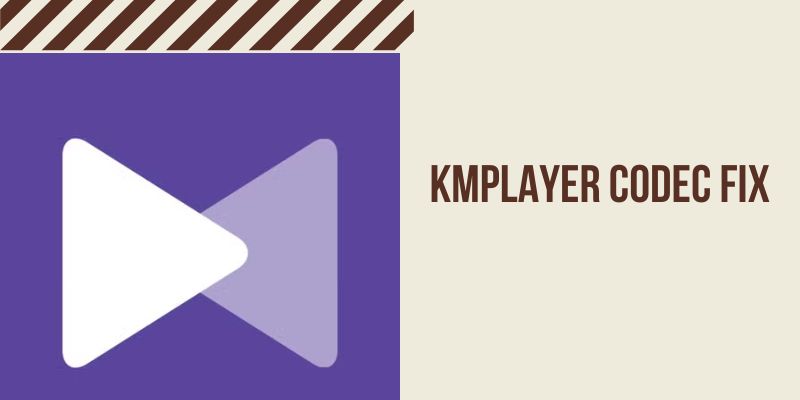Introduction: How to KMPlayer Codec Fix
KMPlayer is a great media player, especially for Android users. But sometimes it struggles to play certain audio or video formats. If you’ve ever seen a message saying, “This media requires an external codec to play,” you’re not alone.
This issue often comes up when trying to play files with EAC3 audio or similar advanced formats. Fortunately, there’s an easy fix—you just need to install a small file called libvlcjni.so, made specifically for ARM64-v8a devices. This file acts as an external codec and helps KMPlayer play those difficult formats smoothly.
Let’s walk through what this codec does, why it’s needed, and how to install it properly.
Table of Contents
What Is libvlcjni.so cpu arm64-v8a?
The libvlcjni.so file is a codec—a helper file that lets KMPlayer understand and play audio and video formats it doesn’t support by default.
Some file types, like EAC3, DTS, or H.265, are too complex for KMPlayer’s built-in tools. That’s why you get errors or silent videos.
This particular codec is designed for Android phones with ARM64-v8a processors. Once added, it boosts KMPlayer’s ability to handle high-quality audio and HD videos without extra apps or complicated steps.
Why Does KMPlayer Show Codec Errors?
KMPlayer doesn’t include every codec in its app due to storage limits and licensing restrictions. So when you try to play a file with unsupported audio or video, KMPlayer can’t decode it.
That’s when you see errors like:
“[eac3] This media requires an external codec to play.”
Adding the libvlcjni.so file provides KMPlayer with the missing support it needs to play those files normally.
Step-by-Step: How to Fix KMPlayer Codec Error
Follow these steps to get rid of the codec error and enjoy smooth playback:
Download the Codec File
Look for libvlcjni.so built specifically for ARM64-v8a. Only use trusted websites or the official KMPlayer support page to avoid harmful files.
Move It to the Right Folder
Once downloaded, unzip the file if needed. Place libvlcjni.so in your phone’s Download folder. Don’t put it inside any other folder—KMPlayer only checks the root of the Download directory.
Open KMPlayer and Go to Settings
Start the KMPlayer app, then tap the menu icon and choose Settings. Make sure the app is updated to the latest version before continuing.
Enable External Codec
Go to the General section inside Settings. Turn on “Use External Codec” and then tap “Initialize App” to apply changes.
Restart KMPlayer
Close the app completely and reopen it. In some cases, restarting it 2–3 times helps it recognize the new codec. Once it’s active, your file should play normally.
Supported Formats with This Codec
The libvlcjni.so codec file unlocks a wide range of formats, including:
Video Formats:
- MPEG-1, MPEG-2, MPEG-4
- H.264, H.265
- DivX, XviD, WMV
- VP8, MJPEG, RealVideo, TSCC
Audio Formats:
- EAC3, AC3, DTS
- MP3, AAC, WMA, FLAC
- ALAC, LPCM, AMR, QCELP
- RealAudio, TTA, Vorbis
These formats are commonly used in movies, music, and high-definition recordings. Without this codec, some of them won’t play on Android devices.
Common Problems and How to Avoid Them
Some users report issues like KMPlayer codec not working or getting a “codec version mismatch”. Here’s how to avoid those:
- Use only the ARM64 version of the codec
- Place the file directly in the Download folder, not anywhere else
- Don’t rename the file—KMPlayer won’t recognize it otherwise
- Restart KMPlayer after installing the codec
- If it still doesn’t work, clear app cache in Android settings
Following these steps ensures the codec loads correctly and works without problems.
Features of the KMPlayer Codec Pack for Android
This external codec is part of a larger KMPlayer codec pack that adds powerful features:
- Extended support for MKV, MP4, and TS files
- Improved handling of high-resolution video
- Smoother audio playback, even for surround sound
- Lower CPU usage compared to older internal codecs
This means fewer playback issues and better performance overall.
Tips for Smooth Media Playback
To get the most out of KMPlayer and the external codec, keep these tips in mind:
- Never rename
libvlcjni.so– The file must stay exactly as downloaded. - Only use the Download folder – KMPlayer scans this location by default.
- Restart after setup – This refreshes the app and activates the codec.
- Clear the cache – Especially useful after updates or codec changes.
Is This Available for iOS Users?
Unfortunately, iOS doesn’t allow manual codec installation like Android does. But here are your alternatives:
- Convert unsupported files (like EAC3) to AAC or MP4 using a converter
- Use iOS apps with built-in support, such as VLC for iOS
- Stick to common formats like MP4 for easy playback on iPhones and iPads
Final Thoughts
If KMPlayer gives you trouble playing videos with formats like EAC3 or DTS, the fix is simple—install the libvlcjni.so codec for ARM64 devices. Once it’s in the right place and activated through settings, your videos will play smoothly again.
It’s a quick setup that makes a big difference. No need to switch players or download extra apps. With the right codec, KMPlayer becomes a powerful, all-in-one media player for Android.